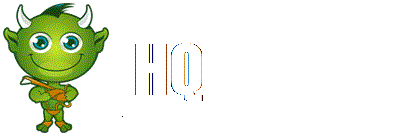On January 23rd, 2012, ZeniMax Online Studios and Bethesda started calling for gamers to sign up to the Closed Beta Testing of The Elder Scrolls Online. This was done mostly through advertisements on sites such as Reddit, as well as a blog entry in Bethesda's official blog which opens with the enthusiastic message:
"The moment you have been eagerly awaiting is finally here! Now is the time for future members of the Aldmeri Dominion, Daggerfall Covenant, and Ebonheart Pact to rally and show your support!"
Contents
Where to Sign Up for The Elder Scrolls Online Beta[edit]
Sign up only through the official ESO Beta Signups site at:
http://signup.elderscrollsonline.com/
Beta Sign Up Process (Walkthrough)[edit]
Once you arrive at the Sign Up Site you will be presented with a form to fill in. It has mandatory fields and optional fields. Note that Completing all the optional sections will significantly increase your chances of being selected for beta participation
A Closed beta selection chance rating meter will display your chance of being selected. The more full the meter, the higher your chance of being invited to become an Elder Scrolls Online Beta Tester. The best way to fill the meter is to complete as many sections as possible.
Sections[edit]
Personal Information[edit]
In this section you will fill in your basic information such as Country of Residence, Name, Email Address, Date of Birth, and Gender. There is also a checkbox asking if you currently work in the gaming industry or work in the press.
Completing the sections above will advance the Closed beta selection chance rating meter to AVERAGE
Gaming Profile[edit]
This section will ask you questions in regards to your gaming related history, to help Bethesda and Zenimax determine that you are a good fit for the ESO Beta Testing. Fields here include Primary Guild Name and Guild Website, Games you currently play(Not previously played?) (Final Fantasy XI, Final Fantasy XIV, World of Warcraft, Star Wars The Old Republic, Aion, Age of Empires Online, Rift, City of Heros, Dark Age of Camelot, Dungeons & Dragons Online, DC Universe Online, EVE Online Guild Wars, Guild Wars 2, Lineage, Lineage 2,EverQuest, EverQuest 2, Lord of the Rings Online, The Secret World, TERA, Vanguard, Warhammer Online)
Check the games that you currently are playing(Not previously played?). Do not lie, be honest. IF the button is lit, it is checked. Dark button means unchecked.
Next, you will select the Elder Scrolls games you have previously played: The Elder Scrolls III: Morrowind, The Elder Scrolls IV: Oblivion, The Elder Scrolls V: Skyrim
In the field below, enter any MMOGs you have BETA tested:. You can click on the "+" icon if you need more fields.
Next, you will select your play styles from Solo, Small Medium Group, Large Group, Casual, Hardcore. You can choose one or more options.
Next, you will select your preferred online gaming activities: Crafting, Trade (AH /Market), PVP (Questing) , PVE (End-game), PVP (Open World), Gathering / Collecting, Story / Lore, PVP (Raid or Battlegrounds), PVP (Arena / Ranked), Guilds (Social / Co-op), Exploration , Role Playing
System Profile[edit]
Next, you will be copying and pasting some information about your system. The form provides instructions for both Windows (DXDiag) and OSX:
DXDiag for windows:
To run DxDiag in Windows 7/Vista, follow the instructions below.
Click on the “Start” globe/Windows button in the bottom-left or your screen.
Where it says “Search programs and files” at the bottom, type “dxdiag” and hit the Enter key.
If you see a button that says “Run 64-bit DxDiag”, click it. If you do not see the “Run 64 bit DxDiag” button, skip to the next step.
Click the “Save All Information” button. Make a note of where you save the file, so you can locate it (we recommend saving it to your Desktop).
Exit the DirectX Diagnostic Tool window.
Open the DxDiag file (it is usually a Notepad file), and copy and paste the full contents in the box below.
OSX:
To obtain system information for Mac OS X, follow the instructions below.
Go to the Apple menu and select About This Mac.
Click on the More Info… button in the About This Mac panel.
Please enter the model name (found at the top of the list), processor, memory, graphics, and software details into the text box below.
Follow the instructions for your system and paste the required information into the field. You should do this from the computer for which you actually plan on using for the Beta (So if you are on your work computer that does not have a graphics card you should switch to your gaming computer)
Extra Fields[edit]
Finally, you will be asked:
Why should you choose me as a beta tester?
Out of all the closed beta applicants, tell us why we should choose you in the box below.
Tips for writing the essay[edit]
Write from your heart, briefly survey your gaming and MMO experience and other relevant experience, and state why you think you'd be a good choice for the Beta Test. Don't write too long of an essay since the staff probably has tons of applications to go through, but also don't write too short as so they think you are lazy. Write a good, concise, paragraph or two as to why you would be a good fit.
Submitting the Beta Application Form[edit]
Before submitting, make sure these boxes are checked: (The third one is absolutely mandatory. If that is not checked, the button labeled "Complete Beta Application" will be grayed out and you won't be able to submit your application):
Contact me about The Elder Scrolls Online products, news, special offers, and other communications.
Contact me about Bethesda products, news, special offers, and other communications.
I agree to the Nondisclosure Agreement and to the collection, processing, and transfer of my personal data as provided for in the Privacy Policy.
Look at the Closed beta selection chance rating meter and if it does not say "Excellent", go back and make sure all optional fields are filled up.
Click on the "Complete Beta Application" button.
Confirmation[edit]
Upon succesful submission of your form, you will get the message:
You Have Signed Up For Online Beta!
Thank you for submitting an application to join our closed beta for The Elder Scrolls Online. We will contact you via the email you provided if you are selected. In the meantime, we encourage you to visit us on Facebook, Twitter, and Google+ for all the latest news and updates. You will receive a confirmation of your registration via email within the next 48 hours. Don't forget to check your spam filter.
Note that at this stage you are not yet guaranteed to be in the Beta. Once your application is reviewed and accepted, you will receive an initiation to join the Beta. Check your email for the Beta Invite.
Confirmation Email[edit]
The following email just confirms that they received your Beta Tester Application, it doesn't mean yet that you are in:
The Elder Scrolls Online Beta:
If you are selected for beta we will notify you by email with all the information you need to get in the game.
While you are waiting, keep up with all the latest news on the game by visiting our website at www.elderscrollsonline.com or by following us on one of our social media channels shown below.
Good luck!
External Links[edit]
Elder Scrolls Online Beta Signup Website
Sign Up for The Elder Scrolls Online Beta Test Today! - Elder Scrolls Online Official Blog