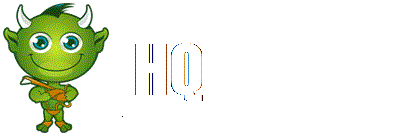The cockpit interface is the main UI in Elite: Dangerous
You will be seeing this interface while flying your ship (which probably constitutes most part of the game)
The cockpit interface has the following panels:
Contents
Comms Panel[edit]
Communications from other vessels and structures will be displayed here. You can use the comms panel to send messages and initiate a comms-link with other players.
Info Panel[edit]
Notification messages about the status of your ship, other vessels and criminal activity will be displayed here.
Signature Bar[edit]
This graphic represents how visible your ship is to other vessels in the vicinity. The more agitated the image is, the greater the distance your ship will appear on the sensors of other vessels.
Fuel Gauges[edit]
Your fuel supplies are displayed here. Your ships fuel is stored in two reservoirs. The segmented bar represents fuel capacity in your ship’s main tank. This fuel is used to perform hyperspace jumps.
Characteristic Indicators[edit]
These three indicators provide immediate feedback for common ship statuses. When the mass lock indicator is lit your ship is close to a stellar body or large structure – you will not be able to engage super cruise or perform a hyperspace jump until you travel further away from the source of the mass lock.
When the landing gear indicator is lit your ship has deployed landing gear – your ship’s top speed will be limited as a safety precaution.
When the cargo scoop indicator is lit your ship has deployed its cargo scoop – your ship’s top speed will be limited as a safety precaution.
When you are wanted by the authorities in your current location a “wanted” indicator will appear here
Power Distributor[edit]
This graphic represents the currently available amount of energy in your ship’s capacitors, and the ratio at which power is distributed to them from the vessel’s power plant. This is represented by a number of “pips” underneath each bar. The more pips a bar has, the more quickly it is refilled. There are three ‘capacitors’ within the power distribution system, and you can choose which sub-systems to prioritise:
SYS[edit]
This displays how much energy is available to recharge shields and power defensive modules. In addition, the more pips assigned, the more resistant shields are to attack.
ENG[edit]
This displays how much energy is available to initiate emergency thrust (boost). In addition, the more pips assigned, the more manoeuvrable and fast the ship becomes.
WEP[edit]
This displays how much energy is available to cool weapon systems.
Ship Schematic[edit]
This graphic displays a schematic of your ship. When your ship is attacked an attack marker will briefly display indicating the location of the hit.
Your ship’s current shield strength is represented by three concentric rings encircling the schematic. As shields weaken, the rings fade away.
When shields strength is reduced to zero, your shields dissipate and must reform after a brief delay. The concentric rings change to display a timer bar that fills up as your shields reform.
Hull Integrity[edit]
Your ship’s hull integrity is represented as a bar and a percentage value, displayed underneath the schematic. Your vessel will be destroyed if hull integrity is reduced to zero.
Hull intergrity will not recharge, but needs to be repaired.
Speed Indicator[edit]
This graphic displays a number of details about your ship’s speed. The large segmented bar displays your current speed.
Directly to the right is your throttle bar. The pin on this bar represents your current throttle setting, and the size of the bar represents your throttle range, based on the number of “pips” allotted to the ENG capacitor, the size of your ship and the power of your engines.
To the left of the speed bar is a “sweet spot” indicator shown in blue. When your ship’s speed is within this range it will have the best manoeuvrability and smallest turning circle.
Scanner[edit]
This displays the volume of space around your ship, which is represented as the small triangle at the centre of the disc.
The scanner detects contacts based on their heat signatures – the stronger the signature, the further away it can be detected. Contacts that your ship’s sensors have detected display as markers on the disc; a contact to your right will appear to the right of the disc above the triangle representing your ship is in front of you, a contact in front will appear on the front part of the disc. A triangular area is shown on the disc in front of your ship – this indicates where contacts should be in view. If a contact is above the disc then a line is dropped from the contact to the disc – showing how high it is above the disc. Similarly if it is below the disc, a line will go up to the disc.
The appearance and colour of a contact marker contains a flickering marker indicates that the contact has such a weak signature that it is not properly resolved. Unresolved contacts cannot be targeted, and there is not yet any further information available. To resolve a contact, fly towards it.
A square contact indicates that its weapon hard points are retracted, whilst a trianglular contact indicates that its weapon hard points are deployed.
A hollow marker indicates that the contact is a human commander, a fellow member of the Pilots Federation, whilst a solid colour marker indicates it is not. Large asteroids are shown as a simple outline.
- Hostile contacts are coloured red.
- Neutral contacts are coloured orange.
- Allied contacts are coloured green.
- Contacts representing structures and anomalies are coloured white.
- A contact that flashes white signifies that it is currently attacking your vessel.
Sensor Scale[edit]
This indicator represents the scale of the sensor disc. When the marker is to the far left, the scale of the sensor is at its smallest. When the marker is to the far right, the scale of the sensor is at its maximum. A small sensor scale is useful when contacts are very close. A large sensor scale is useful when contacts are very far away
Internal Heat Level[edit]
This indicator displays your ship’s current internal heat as a vertical bar and a percentage value. As your power plant consumes fuel to operate ship systems it generates heat. Some ship functions, such as engaging the Frame Shift Drive, generate additional heat.
If your ship’s heat level rises above 100% your ship will be at risk suffering damage and systems may shut down until the ship’s temperature is reduced.
[edit]
This instrument displays a targeted object’s position relative to your ship’s facing. The moving dot represents the object, the closer it is to the centre of the circle, the closer it is to your ship’s facing. When the dot is hollow, the object is behind your ship.
The Nav-compass appears under specific criteria, and points towards:
- A targeted hyperspace destination
- A targeted stellar body within a system
- An allotted docking bay pad
- An escape vector when attempting to super cruise very close to a stellar body or escape from the pull of an interdiciton device.
Target Schematic[edit]
This graphic displays a schematic of the structure or vessel you are currently targeting. Where applicable the schematic will display any shields of the target as concentric rings, and their change state.
Target Hull Integrity[edit]
When you target a vessel that can be fully scanned, it’s hull integrity will be displayed here as a bar and a percentage value.
Target information panel[edit]
This multi-function panel displays various information depending on what (if anything) you have targeted.
NOTHING TARGETED:
Your current location name is displayed, along with the controlling faction (if one is present), its government type and the main commodity market type present in the system.
SOMETHING TARGETED:
The structure/ship/Commander’s name is displayed, along with their Pilot’s Federation combat rating and criminal status in this location. The location name and controlling faction are also displayed. If a subsystem has been targeted, its structural integrity is also displayed here