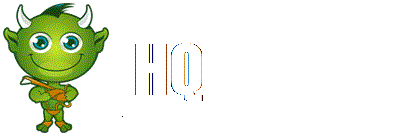On the Options screen of EUIV you can change all the game’s settings and customize its look and sound. In the Game tab you can adjust the game’s difficulty, set the auto-save feature and decide whether to store your saves locally or in the Cloud. Changing the difficulty level adjusts how challenging the game’s AI will be. Setting a lower difficulty will lessen the learning curve, and you can then increase the game’s difficulty to keep pace with your developing skills. When in the Game tab, do not underestimate the usefulness of auto-save, which can be set to save the game as frequently as you wish.
While you can always save your game manually, auto-save can protect your progress in the event of an unfortunate interruption in your game – or an unfortunate declaration of war which costs you your throne a bit sooner than you might have hoped.
The Video function allows you to customize your screen resolution, refresh rate, multisampling and gamma. Check the user manual for your monitor before adjusting the refresh rate, as changing this setting to an incorrect rate can damage your monitor. Feel free to adjust the resolution however you like. The game will default to your screen’s resolution, but if you want to play windowed, you may want to make further adjustments. The multisampling level effects the game’s performance and graphical quality. The higher settings produce a prettier image, while the lower settings are easier on performance. Gamma changes the color contrast and is best left near the middle of the range for maximum graphical clarity.
You can also decide whether or not you would like trees in the game. This checkbox is not just for hippies and lumberjacks: trees enhance the visual appeal of the game, but a game running on an older-generation graphics card or processor will see a solid performance boost if you disable trees.
On the Audio tab you can adjust the master sound volume and the volume of the music and sound effects. Finally, the Control tab allows you to adjust the map scrolling speed and the zoom rate.
Once you have adjusted the settings to suit your preferences, click Apply to save your changes and you are ready to play! So let’s get into the game! Return to that Main Menu. Now, you could just dive right in to a Single Player game, but let’s take a quick look at...