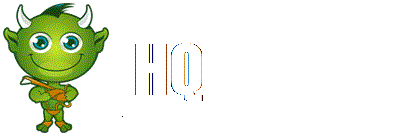Basic Commands[edit]
| Command
|
Action
|
| Move |
Left-click on open ground.
|
| Activate Power |
Left-click, right-click, A, S, D, F, G, or H.
|
| |
(To stand in place while using powers, hold down SHIFT.)
|
| Use Med Kit to Heal |
Press key associated with your Med Kits. (See Powers, below.)
|
| Close UI Windows |
ESC or SPACEBAR
|
| Quit Game |
ESC, then select Quit.
|
Interactions and Chat Commands[edit]
| Command
|
Action
|
| Interact with NPC |
Left-click on NPC.
|
| Invite Player to Party |
CTRL + left-click on player's avatar; OR type /partyinvite [AvatarName].
|
| Leave Your Party |
Type /partyleave.
|
| /ignore |
Adds a player to your ignore list. Type as /ignore [AvatarName].
|
| /party |
Sends message to the party chat channel, allowing only your party-mates to see it.
|
| /guild |
Sends a message to the guild chat channel, allowing only your guild-mates to see it.
|
| /say |
Sends message to the default (local) chat channel, allowing all nearby players to see it.
|
| /tell |
Sends a private message to another player. Type as /tell [AvatarName] [message], replacing the bracketed entries with the appropriate text.
|
Inventory/Loot/Vendors[edit]
| Command
|
Action
|
| View Inventory |
I
|
| Reveal Loot on Ground |
ALT
|
| Slot Item |
Right-click on item in Inventory.
|
| Buy Item from Vendor |
Right-click on item icon in vendor window.
|
| Sell Item to Vendor |
Right-click on item icon in Inventory (when vendor window is open).
|
| Advance Vendor or Crafter Rank |
ALT + right-click on item icon in Inventory (when vendor window is open).
|
Costumes[edit]
Find new costumes for your heroes as loot or by purchasing them from the store (press X to visit the store).
Upgrade your costumes at any crafter.
| Command
|
Action
|
| View Power Groups |
P
|
| Assign Power |
Drag power icon from its power group into your HUD.
|
| Assign Med Kit |
Drag Med Kit icon from your inventory into your HUD.
|
Character Management[edit]
| Command
|
Action
|
| View Character Sheet |
I
|
| Slot Item |
Right-click on item in Inventory.
|
| View Hero Roster |
T
|
| Switch Active Character |
In Character Roster, left-click on character portrait then left-click SWITCH.
|
Missions/Minimap/Travel[edit]
| Command
|
Action
|
| Open Mission Log |
L
|
| View Mission Objectives |
In Mission Log, left-click on mission in the left pane.
|
| Toggle Map Mode |
TAB switches between the mini-map in the corner of your screen and a full-screen map mode.
|
| Zoom Out Mini-Map |
Z, or click on the - button on your mini-map.
|
| Zoom In Mini-Map |
M, or click on the + button on your mini-map.
|
| Scroll Full-Screen Map |
Use arrow keys to scroll up, down, left, or right.
|
| Use Portal or Waypoint |
Left-click on portal or waypoint.
|
| Activate Bodyslider |
Click on the bodyslider button at the upper right of your screen (it looks like a house). This returns you to the last base you visited.
|
Character Emotes (Number Pad)[edit]
| Command
|
Action
|
| 0 |
Hello
|
| 1 |
Attack
|
| 2 |
Retreat
|
| 3 |
Help
|
| 4 |
Challenge
|
| 5 |
Come Here
|
| 6 |
Boast
|
| 7 |
Sarcasm
|
| 8 |
Thanks
|
| 9 |
Congratulations
|
Other Commands[edit]
| Command
|
Action
|
| /exit |
Exits the game
|
| /fps |
Toggles display of FPS stats.
|
| /help |
Displays help on a single command or a list of all available commands,
|
| /ping |
Displays network performance stats.
|
| /unit |
Toggles display of detailed FPS stats.
|