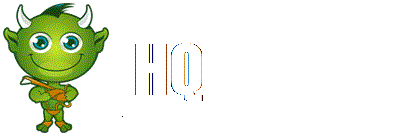(Credit for this guide goes to Kano from the forums)
Movement[edit]
This is an ARPG {Action Role Playing Game} style third person isometric view game that utilizes the mouse to move your character around in one of three ways...
1. left click on the ground where you want to go, if you don't do anything else your Character will go to that spot, if you hit a Power your Character will stop and fire off said Power in the direction of the Mouse
2. hold the left mouse button down and your Character will move towards the Cursor...again, use of a Power or releasing the mouse button will cause your Character to stop
3. holding down the "W" key on your keyboard will cause your Character to move towards yoru Cursor until you release the "W" or activate a Power
to stop your Character from moving when you don't want them to, so you can use your left Mouse button Power for example...you hold down the Shift key at this time you cannot remap this key...a lot of folks have asked for it to be mappable, at least to the space bar...see the Feedback Forums UI threads for more and to voice your Opinion on the matter if you like
at this time, the Devs have clearly and repeatedly stated that there will be no WASD or controller movement for the Game
Heads Up Display (HUD)[edit]
Have a look around the border of your screen, you will see a lot of blue buttons with icons on them placed around the perimeter, a mini map in the upper right hand corner, chat box about 3/4 of the way down the left side
along the bottom in the center is your Hotbar , the Red on the left of it is your Hit Points, the Blue to the right is your Spirit....if the Red reaches zero you are Defeated and can either have a Player resurrect you, or you can release to your last checkpoint...if the Blue reaches zero you cannot use any Powers that cost Spirit
along the bottom of your screen, outside of the Hotbar area are a bunch of little blue buttons, go ahead, click on them...you can't hurt anything...each one has an icon on it and also has a hotkey, to open your Powers window you can hit "P" or the button with the lightning bolt on it, the Store is the dollar sign {$} or "X" key.... to see all of your hotkeys you can hit the escape key, go Options, go Keybinds and they are all listed for you there
Protip: hitting the spacebar closes all Interface windows...handy for when you are looking at your inventory, allotting new Power points in the middle of the street and some miscreants roll up on you
Powers[edit]
When you start the game you will have your no cost "Basic Power" bound to your left Mouse button, or LMB, and a Power that costs you Spirit bound to the RMB, as you progress you will get more Powers to use and choose from
You can only move Powers around and add them to the Hotbar when the Powers window is open... to add something to your Hotbar or Mouse buttons simply left click and drag the Icon from wherever it is to wherever you want it to be...not all Powers can go all places and yes, your medpack has to go on the Hotbar to be used
a Question?....yes, you in the back....speak up?....oh, how do you decide on what Powers to use, what is over powered, what is weak and how you should spend your Power points? I'd suggest checking the Feedback forums and look at the individual Character's feedback Threads...the folks in there will be more than happy to confuse you with conflicting information and advice, but it is the best place to learn about any particular Character...
To use your Powers, you can click on the Icon in your hotbar, or hit the appropriate key on your keyboard...each space corresponds to the letters "asdfgh"
Character[edit]
Hitting the "C" key brings up your Character and personal Inventory, {yes you can get here with the "I" key as well!} , you can see your Stats and other information using the tabs in the upper left of the window as well as equip gear by either dragging it from your Inventory to the proper slot for your Character or simply right clicking on the gear you want to equip
Protip: pay attention to the tooltips that appear when you hover your Cursor over things
In each Chapter Hub {Avengers Tower, Xavier's School, Shield Helicarrier}, you will find a big silver white box called the S.T.A.S.H....this is your "bank" that you can keep all the goodies that you don't want to sell or carry around in your Inventory....yes, yes we all know it's not nearly big enough, there is talk that you will be able to buy more room after Launch...we will see
this takes us to...
Vendors[edit]
In each Hub you will find NPCs that will buy and sell you things...a Weapons Vendor and a Gear Vendor...walk up and click on them and their Inventory will open as will yours, if you want to buy something from them, drag the icon into your Inventory or right click on it...to sell them something drag it to their window or right click on it.....but it ain't quite that simple, you see you can Rank up your Vendors by "donating" gear to them instead of selling it by dragging it to the "donate" section of their Window or alt-right clicking the item....you will see a yellow progress bar in their Window denoting how far you have to the next Level for that Vendor, the better the level, the better the Stuff....and this progress is shared among ALL the same type Vendors no matter which Hub you are at
Crafters[edit]
each Hub has a Crafter for you where you can make things, combine Elements, improve gear and more...these can be Ranked like Vendors, bringing them up in Rank gives you more "recipes" of things the Crafter can do for you, this progress is also shared among all Crafters
Those are pretty much the Basics of playing the Game, there is SO much more that it boggles the corners of my feeble grey matter to even contemplate....let me just say that the proper topic Thread in the appropriate Forums is the best place to look for Answers because you all read the New to Beta and FAQ threads already....right?
Tips[edit]
Don't stand in FIRE! - seriously, that lava, flames, electricity, red circle on the ground, et cetera are all killing your Character....move...don't just stand there....shoo i say!
(Credit for this guide goes to Kano from the forums)