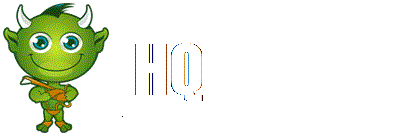Contents
- 1 PC - Creating a SHiFT Account in Borderlands 2
- 2 PC - Redeeming a SHiFT Code in Borderlands 2
- 3 PC - Signing into an Existing SHiFT Account in Borderlands 2
- 4 Xbox 360 - Creating a SHiFT Account in Borderlands 2
- 5 Xbox 360 - Redeeming a SHiFT Code in Borderlands 2
- 6 Xbox 360 - Signing into an Existing SHiFT Account in Borderlands 2
- 7 PlayStation 3 - Creating a SHiFT Account in Borderlands 2
- 8 PlayStation 3 - Redeeming a SHiFT Code in Borderlands 2
- 9 PlayStation 3 - Signing into an Existing SHiFT Account in Borderlands 2
PC - Creating a SHiFT Account in Borderlands 2
1) In the main menu of Borderlands 2, select "Extras."
2) Select "Shift Codes" from the "Extras" menu.
3) Choose "Sign Up."
4) Enter your birth date then hit "Confirm Age" SHiFT requires users to be at least 18 years old.
5) Review the Online Policy, Privacy Policy and Terms of Service then hit "Accept."
6) Enter your e-mail address and desired SHiFT password then choose "Sign Up."
7) Account created! An e-mail will be sent to the address you entered for confirmation.
PC - Redeeming a SHiFT Code in Borderlands 2
1) In the main menu of Borderlands 2, select "Extras."
2) Select "Shift Codes" from the "Extras" menu.
3) From the "My Offers" screen, choose "Shift Code."
4) Enter your 25-digit SHiFT code, then hit "Submit."
PC - Signing into an Existing SHiFT Account in Borderlands 2
1) In the main menu of Borderlands 2, select "Extras."
2) Select "Shift Codes" from the "Extras" menu.
3) Choose "Sign In."
Xbox 360 - Creating a SHiFT Account in Borderlands 2
1) In the main menu of Borderlands 2, select "Extras."
2) Select "Shift Codes" from the "Extras" menu. SHiFT requires Xbox Live Gold.
3) Choose "Sign Up." SHiFT requires users to be at least 18 years old.
4) Review the Online Policy, Privacy Policy and Terms of Service then hit "Accept."
5) Enter your e-mail address and desired SHiFT password then choose "Sign Up."
6) Account created! An e-mail will be sent to the address you entered for confirmation.
Xbox 360 - Redeeming a SHiFT Code in Borderlands 2
1) In the main menu of Borderlands 2, select "Extras."
2) Select "Shift Codes" from the "Extras" menu. SHiFT requires Xbox Live Gold.
3) From the "My Offers" screen, hit X to bring up the "Shift Code" menu.
4) Enter your 25-digit SHiFT code, then hit "Submit."
Xbox 360 - Signing into an Existing SHiFT Account in Borderlands 2
1) In the main menu of Borderlands 2, select "Extras."
2) Select "Shift Codes" from the "Extras" menu. SHiFT requires Xbox Live Gold.
3) Choose "Sign In."
PlayStation 3 - Creating a SHiFT Account in Borderlands 2
1) In the main menu of Borderlands 2, select "Extras."
2) Select "Shift Codes" from the "Extras" menu.
3) Choose "Sign Up." SHiFT requires users to be at least 18 years old.
4) Review the Online Policy, Privacy Policy and Terms of Service then hit "Accept."
5) Enter your e-mail address and desired SHiFT password then choose "Sign Up."
6) Account created! An e-mail will be sent to the address you entered for confirmation.
PlayStation 3 - Redeeming a SHiFT Code in Borderlands 2
1) In the main menu of Borderlands 2, select "Extras."
2) Select "Shift Codes" from the "Extras" menu.
3) From the "My Offers" screen, hit Square to bring up the "Shift Code" menu.
4) Enter your 25-digit SHiFT code, then hit "Submit."
PlayStation 3 - Signing into an Existing SHiFT Account in Borderlands 2
1) In the main menu of Borderlands 2, select "Extras."
2) Select "Shift Codes" from the "Extras" menu.
3) Choose "Sign In."