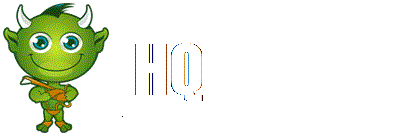A red kiosk belonging to Redbox
These are self-serving kiosks that can be used to rent video games and movies
The following instructions were retrieved from http://www.redbox.com/facts
Contents
Reserving Movies and Games from redbox.com[edit]
Redbox customers can visit redbox.com to search for available titles nearby and reserve with a valid credit or debit card. Once the payment is confirmed, reserved titles are held at the selected Redbox kiosk until 9 p.m. the next day.
Renting from a Redbox Kiosk[edit]
On the main screen, touch RENT A MOVIE or RENT A GAME.
Browse through titles and touch any movie to learn more about it.
Ready to rent it? Press ADD TO CART.
Follow the same process to add more movies to the cart.
Press CHECK OUT.
To pay, follow the instructions to swipe a credit or debit card and press CONTINUE. Consumers will be asked for an email address so that Redbox can send a rental receipt. After typing in an email address using the touch screen keyboard, press CONTINUE.
Grab the rentals and go!
Picking Up a Movie or Game Reserved Online or On Mobile[edit]
Consumers can pick up reserved movies or games in just seconds by following these simple steps:
Redbox customers can visit redbox.com to reserve titles. By searching for available movies or games inside at a specific location and reserve with a valid credit or debit card. Once the payment is confirmed, reserved titles are held at the selected Redbox kiosk until 9 p.m. the next day.
On the main touch screen, press ONLINE RENTAL PICKUP.
Follow the on-screen instructions and swipe the debit or credit card used to reserve the rental. Once the credit card is verified, the movie is dispensed.
Returning a Redbox Rental[edit]
Consumers also can return a Redbox rental in just seconds by following these simple steps:
On the main touch screen, press RETURN.
Follow the on-screen instructions and place the disc case in the slot.
Once the Redbox kiosk verifies the disc was inserted properly, the return process is complete.